Error
When trying to send a mail from a shared mailbox (for which you have permission) the Outlook desktop app immediately sends an email back with the following error.
This message could not be sent. You do not have the permission to send the message on behalf of the specified user.
Symptoms
Outlook desktop app will not let you send an email ‘From’ a Shared mailbox, but you are able to do so if you log into the web version of Outlook.
Cause
The Outlook desktop app checks its own cache to see if it thinks you have permission to send the email. It does this by looking in the Offline Global Address List for the account you’re trying to use. If it does not find the Shared mailbox in the list it will automatically assume you do not have permission and reject the send request.
Solution
- Wait up to 24 hours for Outlook to refresh the Offline Global Address List.
OR
- Manually refresh the Offline Global Address List :-
Go to Send / Receive tab > Send/Receive Groups menu > Download Address Book
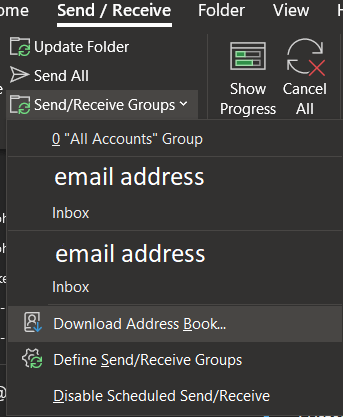
Click OK to update book
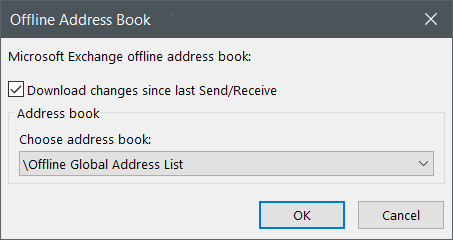
OR
- Disable Cached Exchange Mode (not recommended)
File (tab) > Account Settings > Account Settings > Email (tab) > Double click your account
Untick the box for ‘Use Cached Exchange Mode…’, then Next and Done.
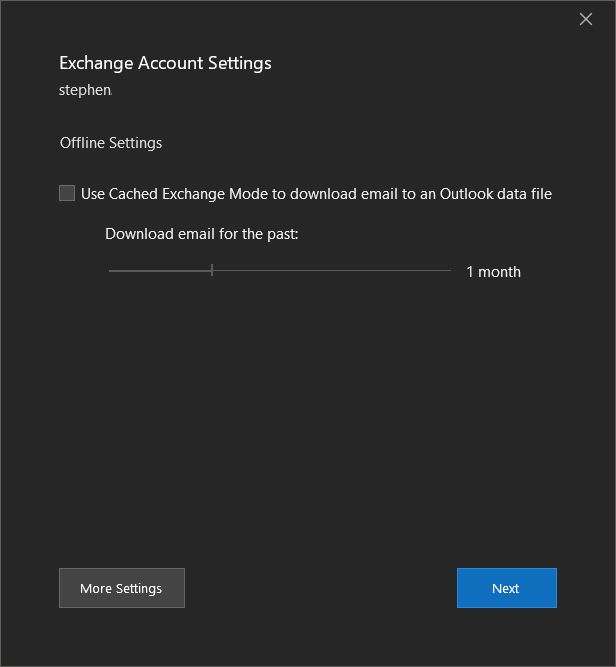
Conclusion
Microsoft should really be programming their software to check with their online exchange servers to see if you actually have permission and not relying on the offline cached version!